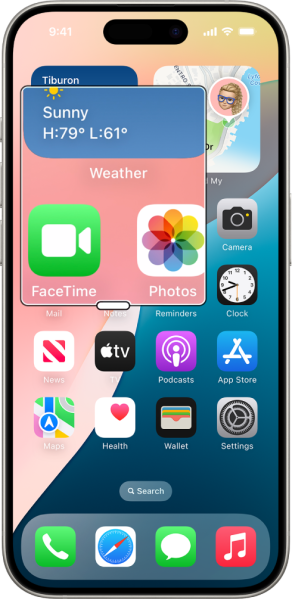
If you’re having trouble seeing small text or icons on your iPhone screen, the Zoom feature can help:
How to Enable Zoom:
- Go to Settings → Tap Accessibility.
- Select Zoom under the Vision section.
- Toggle the Zoom switch to turn it on.
How to Use Zoom:
- Double-tap with three fingers anywhere on the screen to activate the zoom.
- Drag with three fingers to move around the zoomed-in area.
- Double-tap with three fingers again to turn off the zoom.
Bonus Tip: Adjust the Text Size:
- Go to Settings → Tap Display & Brightness.
- Select Text Size and use the slider to make the text larger.
- For even bigger text, go to Accessibility → Display & Text Size → Turn on Larger Accessibility Sizes.
This makes reading emails, texts, and web pages much easier! Let me know if you’d like more tips!

